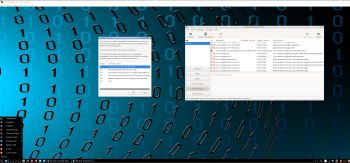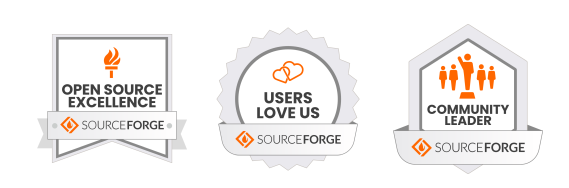NEWS about ExTiX 18.2 Deepin 180210
NEWS about ExTiX 18.2 Deepin 180210
I’ve released a new version of ExTIX 18.2 Deepin today with Calamares 3.1.9 installed from source and kernel 4.15.2-exton. Calamares is an installer framework. By design it is very customizable, in order to satisfy a wide variety of needs and use cases. All packages have been updated to the latest available version as of today. Study all installed packages in ExTiX Deepin Build 180210. Please note that I’ve kept the first ExTiX 18.2 Deepin Build 180206 on the server. The kernel 4.15.1-x86_64-exton, used in Build 180206, is compiled in another way than kernel 4.15.2-exton used in Build 180210. In version 180206 of ExTiX 18.2 Deepin I “forgot” to install the kernel headers. That was the main reason for me to release a new version of ExTiX 18.2 Deepin again. The kernel headers are needed if you want to install certain extra packages in ExTiX, for example Nvidia’s proprietary graphics driver. You can download “my” kernel 4.15.2-exton if you want to use it in another Debian/Ubuntu system.
NEWS about ExTiX 18.2 Deepin 180206
I’ve released a new version of ExTIX 18.2 Deepin today with Calamares 3.1.9 installed from source and kernel 4.15.1-x86_64-exton. Calamares is an installer framework. By design it is very customizable, in order to satisfy a wide variety of needs and use cases. All packages have been updated to the latest available version as of today. Study all installed packages in ExTiX Deepin Build 180206.
About ExTiX 18.2 with the Deepin 15.5 Desktop
I’ve made a new extra version of ExTiX with Deepin 15.5 Desktop (made in China!). Deepin is devoted to providing a beautiful, easy to use, safe and reliable system for global users. Only a minimum of packages are installed in ExTiX Deepin. You can of course install all packages you want. Even while running ExTiX Deepin live. I.e. from a DVD or USB stick. Study all installed packages in ExTiX Deepin.
ABOUT ExTiX
All five ExTiX systems are based on Ubuntu and Debian.
The Ultimate Linux System
I’ve called my different versions of ExTiX The Ultimate Linux System for many years by now. As regards ExTiX 18.2 Deepin I feel it’s especially justified. Everything just works.
Refracta Tools
While running ExTiX Deepin 18.2 live or from hard drive you can use Refracta Tools (pre-installed) to create your own live installable Ubuntu system. A ten year child can do it! Watch a slideshow below.
http://slideful.com/v20170703_0321204740090409_ijf.htm
About Calamares Installer
Calamares is an installer framework. By design it is very customizable, in order to satisfy a wide variety of needs and use cases. Calamares aims to be easy, usable, beautiful, pragmatic, inclusive and distribution-agnostic. Calamares includes an advanced partitioning feature, with support for both manual and automated partitioning operations. It is the first installer with an automated “Replace Partition” option, which makes it easy to reuse a partition over and over for distribution testing. Watch a movie when I’ve started to install ExTiX Deepin using Calamares. See also a slideshow below showing the whole Calamares install process.

Using Calamares you can choose language when the installation starts. When it’s ready everything will be in your chosen language!
About Grub and Calamares
If you already have one Linux system (for example Ubuntu) installed on your computer you can refrain from installing Grub during the installation of ExTiX Deepin (for example on /dev/sda5). Instead just add the lines below in Ubuntu. I.e. to /boot/grub/grub.cfg. Or start up Ubuntu and run the command sudo update-grub. Start data for ExTiX will then be added to Grub automatically.
menuentry ‘ExTiX Deepin (sda5) 180206’ –class gnu-linux –class gnu –class os $menuentry_id_option ‘gnulinux-simple-ccde3409-b7fc-4759-af5e-69b557c97467’ {
insmod gzio
insmod part_gpt
insmod ext2
set root=’hd0,gpt5′
if [ x$feature_platform_search_hint = xy ]; then
search –no-floppy –fs-uuid –set=root –hint-bios=hd0,gpt9 –hint-efi=hd0,gpt5 –hint-baremetal=ahci0,gpt5 ccde3409-b7fc-4759-af5e-69b557c97467
else
search –no-floppy –fs-uuid –set=root ccde3409-b7fc-4759-af5e-69b557c97467
fi
linux /boot/vmlinuz-4.15.1-x86_64-exton root=UUID=ccde3409-b7fc-4759-af5e-69b557c97467 rw
initrd /boot/initrd.img-4.15.1-x86_64-exton
}
NOTE:On certain computers you may have to add nomodeset to the boot line so it looks like this:
linux /boot/vmlinuz-4.15.1-x86_64-exton root=UUID=ccde3409-b7fc-4759-af5e-69b557c97467 rw nomodeset
Used KERNEL
My special kernel 4.15.1-x86_64-exton corresponding Kernel.org’s latest kernel 4.15.1, released 180203.
What’s new in Linux kernel 4.15?
Login to Deepin Desktop
Log in from LightDM Login Manager as the ordinary user live with password live or. You can’t login to Deepin as root. While logged in as live you can use Sudo to become root. Example commands: sudo su or sudo pcmanfm. The password for root is root.
USB installation
Read my instruction.
Install ExTiX to hard drive using Refracta Installer
Just start the install program Refracta Installer from the Deepin Menu (Refracta Installer). Then just follow the instructions. Choose between Simple installation and Expert installation. NOTE: If you want to install Grub as bootloader while installing ExTiX on a non UEFI-enabled computer you’ll have to replace grub-efi-amd64 with grub-pc. Just run the command sudo apt update followed by sudo apt install grub-pc before you start the install program Refracta Installer.
VirtualBox and VMware
ExTiX Deepin 18.2 runs very well live in VirtualBox and VMware. If you want to install ExTiX 18.2 in VirtualBox/VMware or on a non UEFI-enabled computer you’ll have to replace grub-efi-amd64 with grub-pc. Just run the command sudo apt update followed by sudo apt install grub-pc before you start the install program Refracta Installer. Screenshot when Refracta Installer has completed in VirtualBox. You can’t use Calamares.
Spotify
You may want to install Spotify in ExTiX. Just go ahead. It’s very easy. Follow this instruction for Ubuntu.
Printing using Cups
It’s really very simple to install a printer in ExTiX/Ubuntu. Cups (Common UNIX Printing System) is already installed. Open up Firefox and go to http://localhost:631/admin. See the following five screenshots showing when I added my local printer HP Photosmart Wireless in ExTiX KDE.
1. Cups start page
2. Add the printer
3. Add a local printer
4. Configuration of the added printer
5. Printing a test document
Important about Refracta
You can use the Refracta tools (pre-installed in ExTiX 18.2) to create your own installable Ubuntu 17.10 Live DVD once you have installed ExTiX to hard drive. I mean change everything and then create a whole new ExTiX/Ubuntu/Deepin live system. Start Refracta from Menu >> System >> Create a live CD snapshot of your system. You don’t even have to install ExTiX to hard drive before you can use the Refracta Snapshot. If you have plenty of RAM you can create a new (your own!) Ubuntu system while running ExTiX from a DVD or a USB stick. Please note that the whole Refracta process (creating your new ISO) will only take 10 – 20 min! You’ll find the ISO in /home/extix. The whole thing is very simple. Watch the slideshow above.
Wireless connections
Normally NetworkManager works very well in ExTiX Deepin. Just add your network password and connect. If you, however, after a hard drive installation can’t reach the Internet you shall run the command sudo dpkg-reconfigure resolvconf and reboot your computer.
SCREENSHOTS
1. ExTiX Deepin 15.5 Desktop – running in VirtualBox
2. ExTiX Deepin running Refracta snapshot
3. ExTiX Deepin running in VirtualBox – changing Grub packages
4. Calamares 3.1.9 running in ExTiX 18.2
5. ExTiX Deepin running the Refracta Installer
6. ExTiX Deepin login screen (LightDM)
7. Showing many installed programs
Deepin Screen Recorder
In ExTiX Deepin you can record everything you do. Watch this small video. Or a video when I’ve started Calamares Installer.
Compatibility
A general truth: If an original system can run on a particular computer an Exton “remaster” of the same original system can run on the same computer. I never change a Linux system for the worse in terms of auto configuration and hardware detection, etc. It happens that I replace the original kernel, but always to a “better” one with even more native support for various hardware etc. (Which I have done in this case).

DOWNLOAD
Download ExTiX 18.2 Deepin from SourceForge.net – Fast, secure and free downloads from the largest Open Source applications and software directory.
md5sum for extix-18.2-64bit-deepin-refracta-calamares-efi-1460mb-180206.iso

Read about my Android-x86 Systems – Oreo, Nougat, Marshmallow, Lollipop and KitKat at
andex.exton.net – latest is AndEX Oreo 8.1!
and
about my Nougat, Marshmallow and Lollipop versions for Raspberry Pi 3/2 at
raspex.exton.se – latest is RaspAnd Nougat!
 ABOUT RLRH EXTON Build 230922
ABOUT RLRH EXTON Build 230922